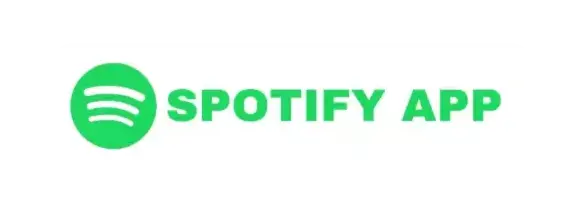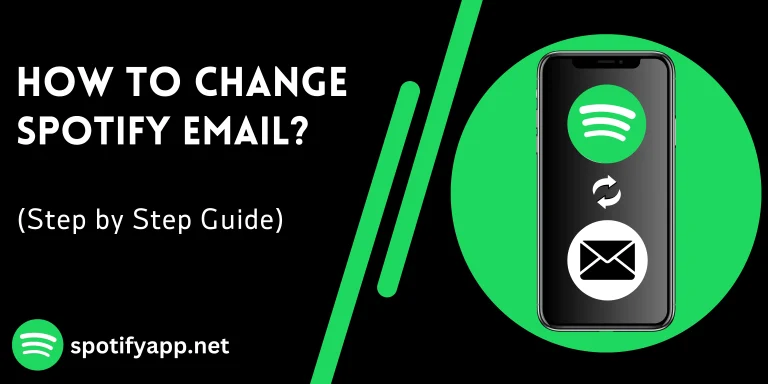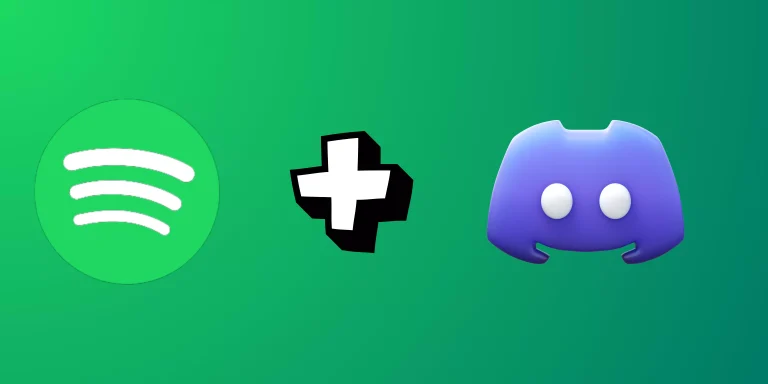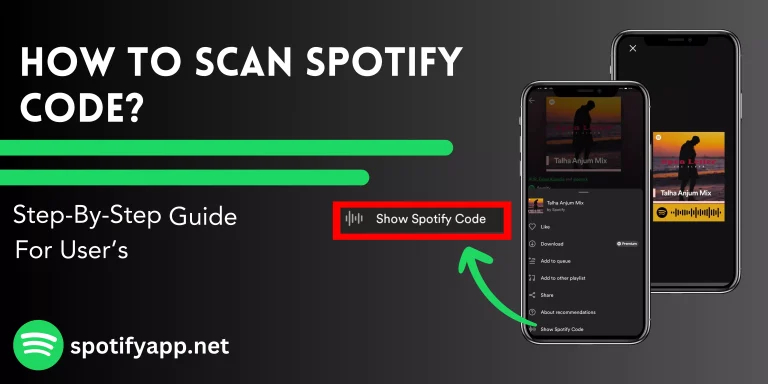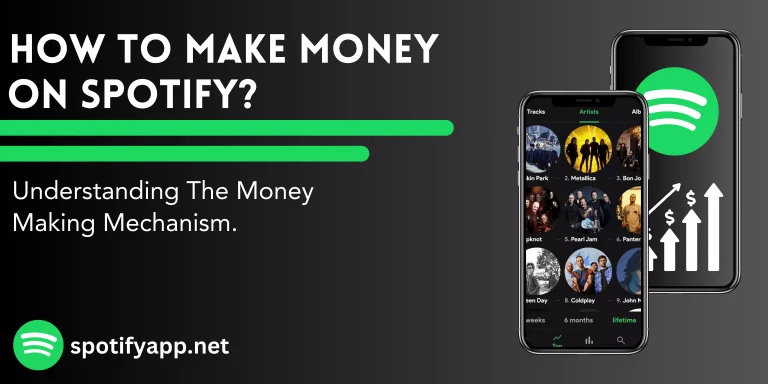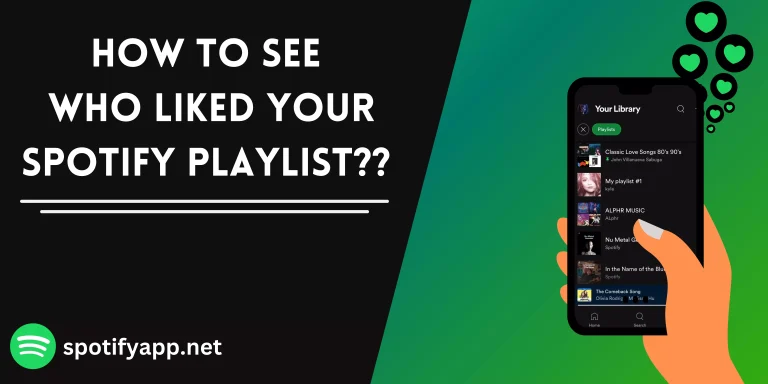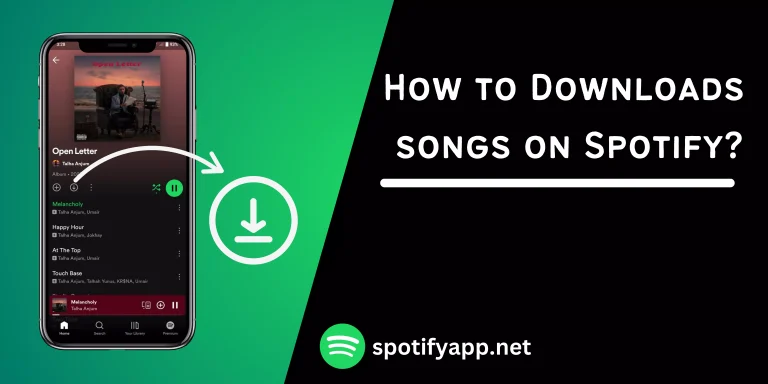How To Connect Spotify To Alexa
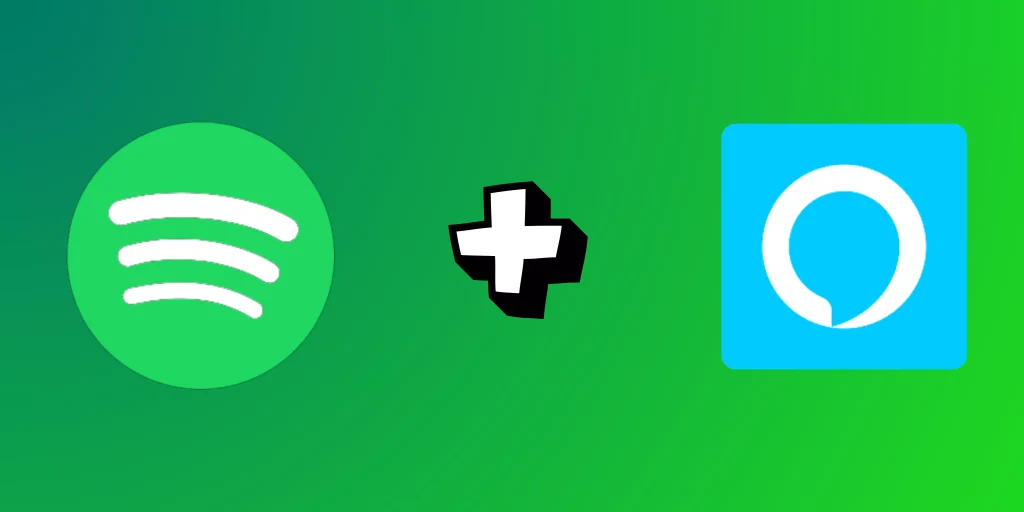
Introduction
Spotify has a lot of features that increase his popularity more. In this blog we’ll see step by step guide about how to connect Spotify to Alexa. You can easily link the accounts to enjoy your favorite music through voice commands. Just follow these steps that given below. These steps will also work in Spotify Premium. It will boost your listening experience.
How To Connect Spotify To Alexa Step By Step
Step 1. Setup your Alexa device if you have not set yet and connect it with your Wi-Fi network.
Step 2. Download the Alexa app in your phone or tablet from app store or google play store.
Step 3. Login to your amazon account with your credentials if you have not logged in. note that you use the same account that is connect with your Alexa device.
Step 4. Connect Spotify to Alexa In the Alexa app, click the “More” option in the bottom right corner.
Step 5. Scroll through the list of available music services and select “Spotify”.
Step 6. Under the music section you will find new services tap on link new services and search for Spotify and click on it.
Step 7. You will be prompted to log in to your Spotify account. Enter your Spotify username and password.
Step 8. In the Alexa app, you can choose Spotify as your default music provider. This means that when you ask for music without saying where it should come from, it will automatically play from Spotify.
Step 9. Once you logged in to your Spotify account grant the permission to access your Spotify account devices that support Spotify and Alexa.
Amazon Echo Devices
This include various Echo speakers and display and further more like Echo dot, Echo show, Echo plus, Echo studio.
Third Party Alexa Enabled Speakers
Many third-party speaker have integrated Alexa into their devices, giving you access to use Spotify with voice commands.
Sound Bars
Some sound bars, such as those from Osnos and Bose, support Alexa and can be used to play Spotify hands free.
Streaming Media Players
Alexa have access streaming media players like Amazon Fire TV and devices from Roku, allowing you to play Spotify through your TV or home theater system.
How To Disconnect Spotify To Alexa Through Alexa
Step 1. Open the Alexa app, in the app click the more option.
Step 2. Go down and select setting from the menu.
Step 3. In the setting menu choose music.
Step 4. Search down to find manage services that allows you to manage your linked music services.
Step 5. Look for Spotify in the list of linked services and select it.
Step 6. In linked services you should see an option to disconnect or unlink Spotify from your Alexa click on it.
Step 7. Confirm the action if asked.
Conclusion
This article helps you in how to connect Spotify to Alexa so you can use voice commands to play or change music easily. You can set up your Alexa device, download the Alexa app, and connect your Spotify account, making it a more enjoyable way to listen to music.