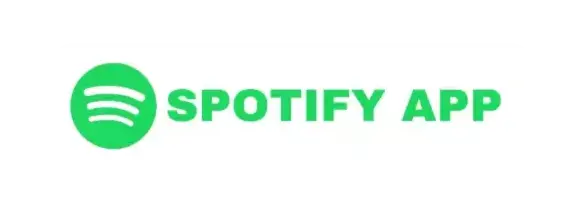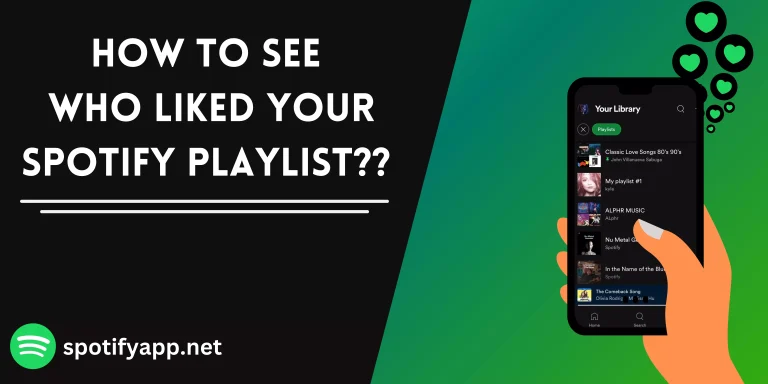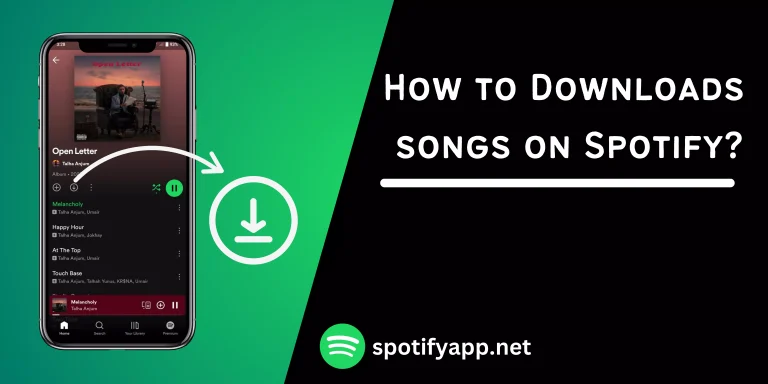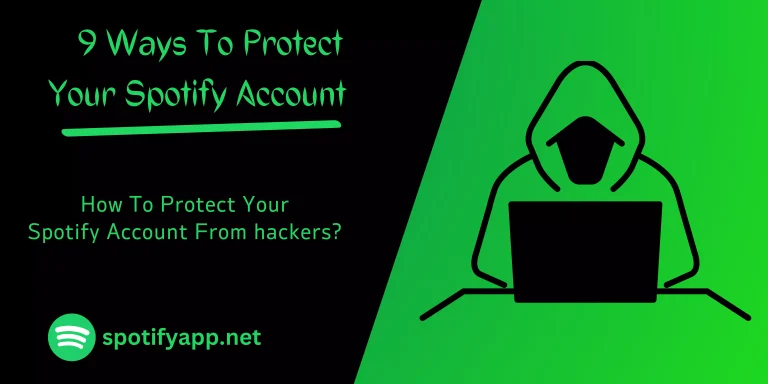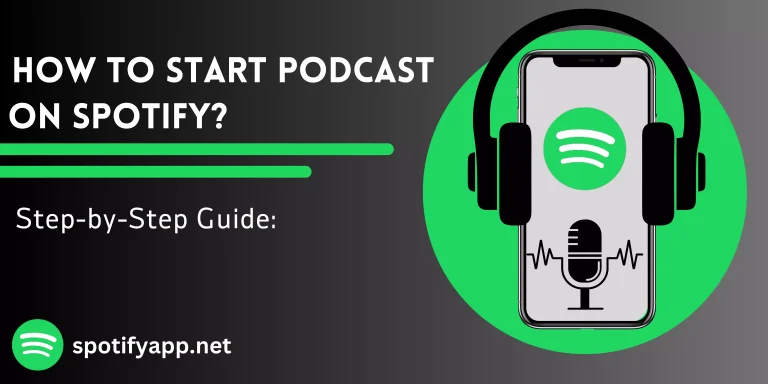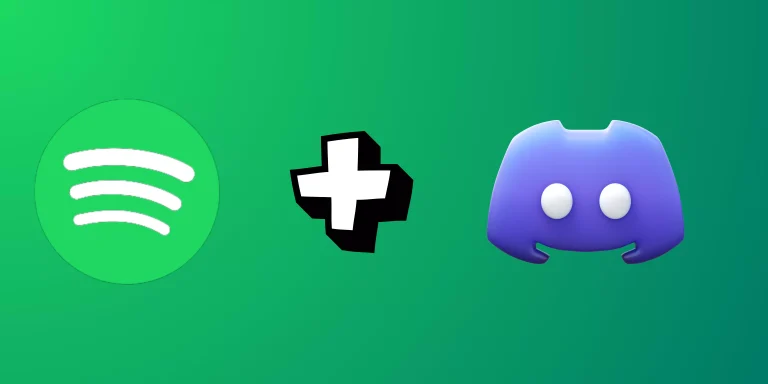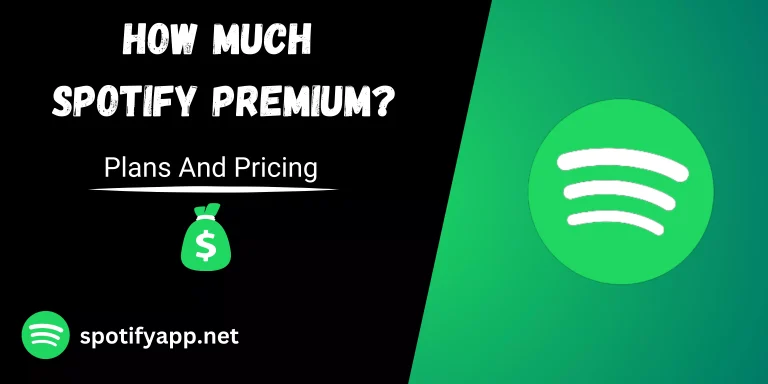How to delete Spotify account Detailed Guide
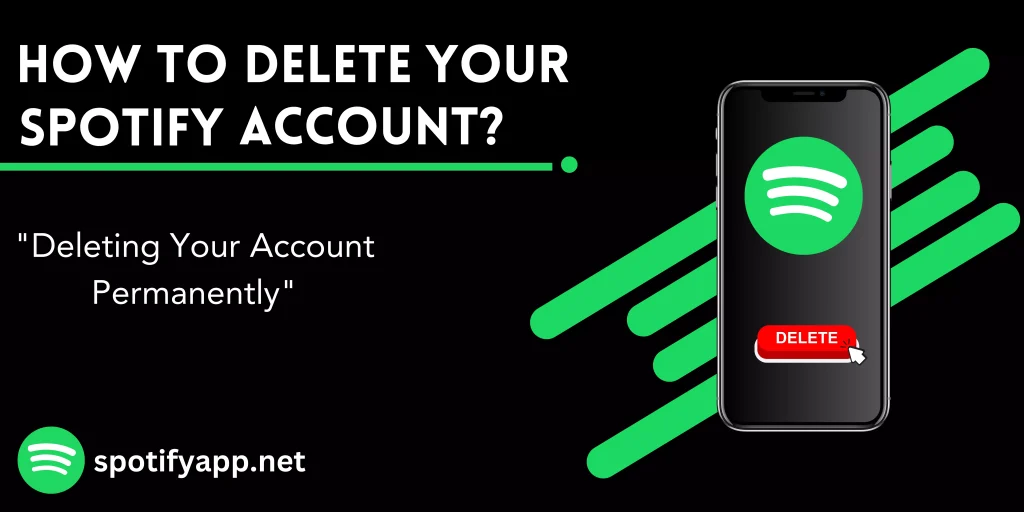
Introduction
If you want to delete Spotify account and you want guidance about how to delete it. No problem. This guide will tell you how to delete Spotify account step by step. Follow these steps discussed below, and you’re done.
Why someone might want to delete your Spotify account?
There are various reasons for deleting Spotify account, here are some common reasons why someone might want to delete their Spotify account.
- Change in Music Preferences
- Platform changing
- Privacy Concerns
- Subscription Costs
- Limited Usage
- Technical Issues
- Content Availability
- Time Management
Steps For How to Delete Spotify Account
You can delete Spotify account using it’s official website on your mobile or PC. You cannot delete Spotify account from mobile app or PC app and you must need to cancel your Spotify subscription if you not cancel subscription you will be charged further from your account even after deleting your Spotify account. To delete your Spotify account if you don’t know how to cancel Spotify subscription, no problem, steps for canceling Spotify subscription are also discussed below.
Note: Remember, deleting your Spotify account means losing your playlists and saved songs. Make sure to download or generate codes of songs and playlists you want to keep before deleting your Spotify account. If you don’t know how to save songs or generate code you can read these guides: How to generate Spotify Songs and Playlist Code and Songs Saving guide.
Step 1: Go to the Spotify official website and log in to you account you want to delete.
Step 2: Go to the account settings by navigating to your accounts. On the website you can go to accounts by clicking your profile and dropdown menu will open in dropdown menu you can select “accounts”.
Step 3: Scroll down to the accounts and find the “Account” option in the account option find the “Close Account” option.
Step 4: Spotify will ask you to confirm the deletion with email. Check your email inbox, click on the confirmation link, and verify.
Step 5: Enter your password
Once you’ve followed these steps, your Spotify account will be deleted.
Steps For How To Cancel Spotify Premium Subscription
Step 1: Open Spotify official website and log in to your account that have premium subscription
Step 2: Click on your profile in the right top corner of the website, a dropdown menu will open. Now, click on “Accounts”
Step 3: In the Accounts find the “Manage your plan” and click on it, It will take you to your subscriptions.
Step 4: In subscriptions find the “Cancel Subscription or similar option”.
Step 5: Spotify will ask you to verify your cancellation subscription.
Step 6: After completing these steps, check for a confirmation message from Spotify.
Conclusion
If you are thinking about deleting your Spotify account, this step-by-step guide tells you how to delete Spotify account and makes it easy for you. Common reasons include changing music preferences or privacy concerns. To delete, visit the official website, find ‘Close Account’ in account settings, and confirm via email. Remember to save your playlists. If you have Premium, cancel it separately to avoid charges otherwise you will be charged. Follow the steps for canceling Premium, and you’re done.